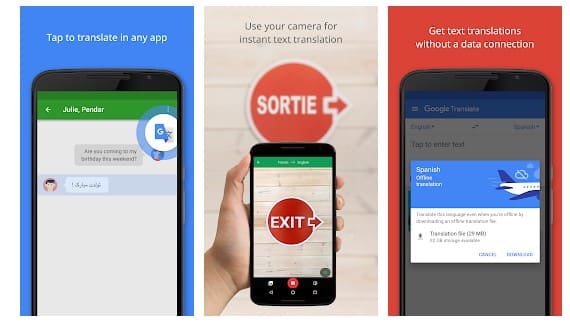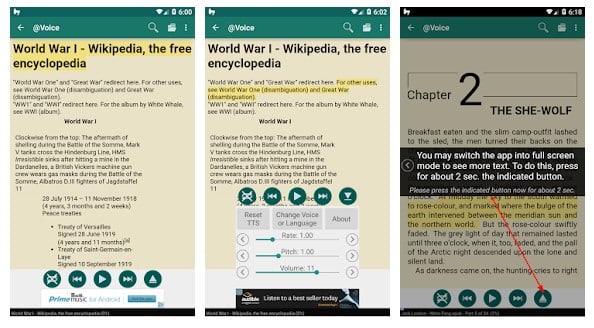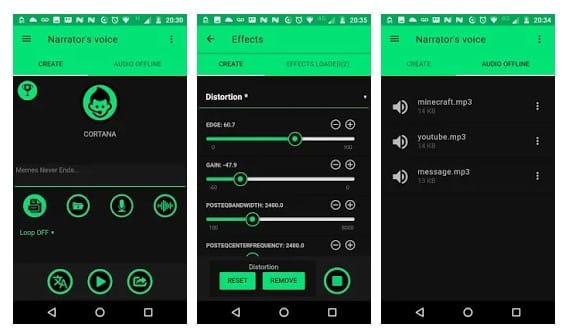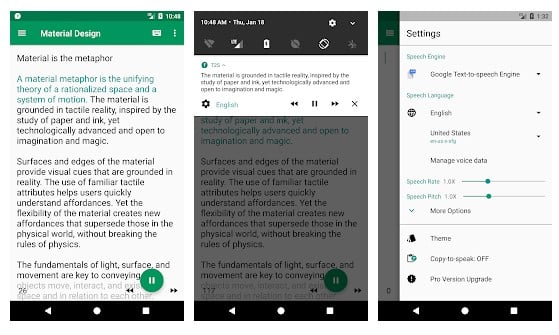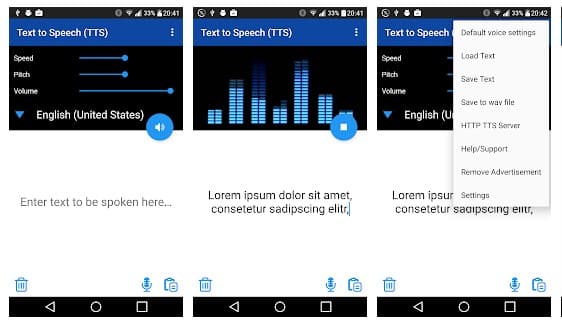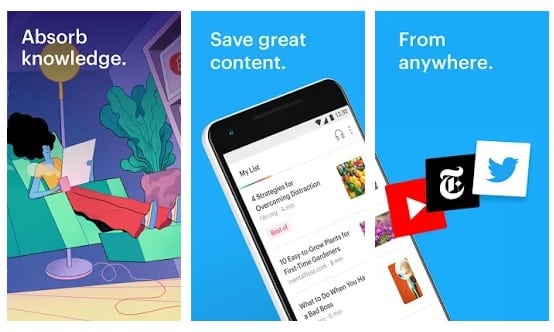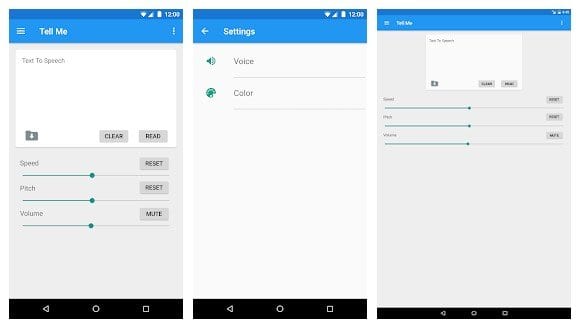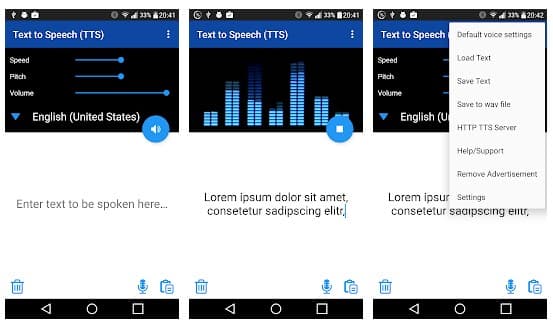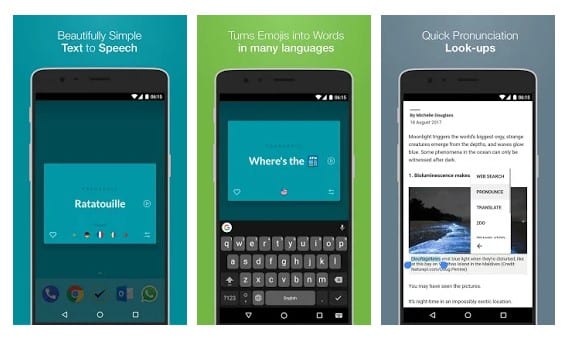There are tons of Android text-to-speech apps available on the web to read out the text on your behalf. Here in this article, we will share some of the best Android text-to-speech apps that will quickly speak the text written on your Android screen. So, let’s explore. Also Read: 10 Best Android Apps To Automate Tasks
List of 10 Best Text-to-Speech Apps For Your Android
1. Google Translate
Google Translate is one of the best text translation app available for Android smartphones. Although the feature comes built-in with Android, if your phone doesn’t have it, you can install the standalone app. As of now, the app supports over 103 languages for translation. For text to speech translation, the app requires microphone access.
2. Voice Aloud Reader
Voice Aloud Reader is another best Android text to speed app that you would love to use on your Android device. The best thing about Voice Aloud Reader is that it supports a few different ways of reading text. Voice Aloud Reader is compatible with all apps with the share feature because users need to share the text file to the Voice Aloud Reader to read out the text.
3. Narrator’s Voice
Narrator’s Voice is one of the best and unique text-to-speech app available on the Play Store. You need to speak or type a message on this app, choose the language, and apply the voice/special effect to convert it into a voice. Also, the app allows you to convert and save the audio files in MP3 format.
4. Talk Free
If you are looking for a free and straightforward Text to speech app for your Android device, then Talk Free might be the perfect pick for you. The great thing about Talk Free is that it allows users to import the web pages containing the text files directly from the web browser or through some third-party apps.
5. T2S
If you are searching for a text-to-speech app that comes with a modern interface, then T2S might be the best pick for you. The best thing about T2S is that it offers a web browser that you can use to listen to web pages without copying and pasting. Not just that, but T2S also shows a popup button whenever you copy any text from apps or web pages. Pressing the button will make the app start reading the text content.
6. TK Solution’s Text To Speech
TK Solution’s Text To Speech is another best text to speed app on the list, worth mentioning. The great thing about TK Solution’s Text To Speech is that it allows users to type their text to make the app read out aloud. Not just that, but it can also translate the text into a different language.
7. Pocket
Well, you might have already heard about the popular app known as Pocket. Pocket is an Android app that allows users to save articles to read later (offline). The great thing is that Pocket also offers a text-to-speech feature that supports multiple voices and language. Not just that, but the text-to-speech feature also works in the background, which means you can listen to the text while using other apps.
8. Tell Me – Text To Speech
Tell Me – Text To Speech is one of the best text-to-speech app available on the Google Play Store that you can use right now. It reads any text that you type. Not only that, but Tell Me – Text To Speech also offers volume, pitch, and speed sliders. The app has a clean interface, and there are lots of customizable colors.
9. Text to Speech (TTS)
Text to Speech (TTS) is one of the most lightweight text-to-speech apps you can use on Android. You need to enter the text, and the app will speak it aloud for you. It also lets you save the converted speech in .wav file format.
10. Pronounce – Free offline Text to Speech
Pronounce – Free offline Text to Speech is another best free text-to-speed app available on the Google Play Store. The app is free with no-ads. Apart from that, the app can turn any word, phrase, or even Emojis into speed. More interesting is that Pronounce – Free offline Text to Speech works offline once it has downloaded the required TTS pack. So, these are the best Text-to-Speech apps that every Android user would love to have. If you know any other apps like these, then make sure to drop the name in the comment box below. I hope this article helped you! Please share it with your friends also.